To present documents effectively on Zoom, select only the document window to share and prepare it beforehand with clear fonts and minimal clutter. Use high-contrast colors and large text for easy viewing. Utilize annotation tools to highlight key points and pause periodically to check understanding. Keep your shifts smooth and avoid opening unrelated apps during sharing. If you want to master seamless presentation tips, continue exploring these strategies to engage your audience confidently.
Key Takeaways
- Select only the document window during screen sharing to minimize distractions.
- Open and adjust your document layout beforehand for optimal visibility.
- Use large, clear fonts and headings to enhance readability on small screens.
- Utilize Zoom annotation tools to highlight key points and engage viewers.
- Stop sharing smoothly and prepare documents in viewer-friendly formats for future use.
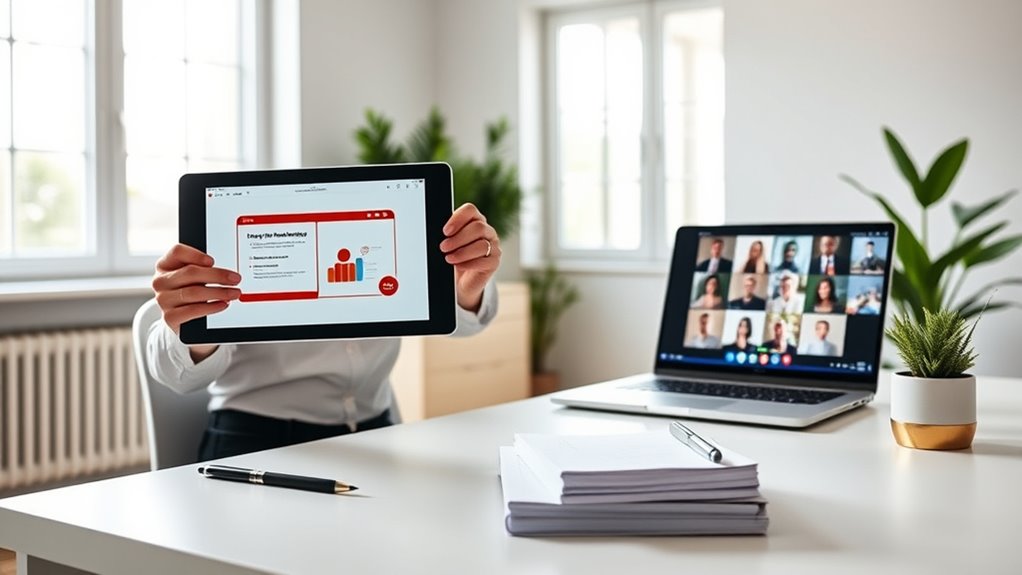
Have you ever struggled to present documents effectively during a Zoom meeting? It’s a common challenge, especially when you want your audience to understand the content clearly. The key is to master screen sharing and guarantee your document formatting is optimized for digital presentation. When you start sharing your screen, make sure to select only the window or application that contains your document. This prevents accidental exposure of other files or notifications that could distract your viewers. Before the meeting, open your document and adjust its layout for best visibility. Use large, legible fonts and clear headings so your audience can easily follow along even if they’re viewing on smaller screens. Proper document formatting is essential; avoid cluttered layouts, tiny text, or overly bright colors that may be hard to read on different screens. Additionally, understanding how to optimize your display settings can improve clarity and reduce eye strain during your presentation.
During screen sharing, keep your workflow smooth by closing unnecessary applications and notifications to minimize interruptions. If your document spans multiple pages, consider converting it into a PDF or a single-slide presentation so viewers don’t get lost flipping through pages. When sharing, choose the “Share Screen” option in Zoom, then select the specific window with your document. This allows you to keep control over what your audience sees, and you can switch between multiple documents if needed without disrupting the entire session. Remember to check the sharing options—enable “Share computer sound” if your document has embedded audio, and consider selecting “Optimize for full-screen video clip” if you’re presenting multimedia content.
As you present, keep your focus on clarity. Use the annotation tools available in Zoom to highlight key points, draw attention to specific areas, or underline important sections. This can help your audience stay engaged and understand complex information more effectively. Also, pause periodically to check if your viewers are following along or if they have questions. This interaction ensures your presentation remains dynamic and responsive. After finishing your presentation, stop sharing your screen smoothly and return to the main Zoom window. Save your document in a viewer-friendly format beforehand, so you can quickly open and prepare it for future presentations.
Frequently Asked Questions
How Do I Troubleshoot Audio Issues During Document Presentation?
When facing audio issues during your document presentation, start with audio troubleshooting by checking your microphone setup. Make certain your microphone is properly connected and selected as the default device in your settings. Test the microphone before your presentation to confirm it’s working. If issues persist, restart Zoom, update your audio drivers, or switch to a different microphone. These steps help you quickly resolve audio problems and keep your presentation smooth.
Can I Share Multiple Documents at Once on Zoom?
You can share multiple files on Zoom by using the screen sharing feature. First, open all the documents you want to present. Then, click “Share Screen,” select the window or application that contains your files, and click “Share.” You can switch between multiple documents by stopping and restarting sharing, or by sharing your entire desktop. This way, you efficiently handle document sharing with multiple files during your presentation.
How Do I Control Viewer Permissions During a Presentation?
Managing viewer permissions during a presentation maximizes your mastery. You can control access permissions by clicking “Security” and toggling options like “Allow participants to share screen” or “Chat.” This empowers you to set clear viewer control, ensuring your presentation proceeds smoothly without interruptions. By customizing these permissions, you keep control, curbing chaos, and creating a confident, cohesive communication climate during your Zoom presentation.
What Are the Best Practices for Engaging Remote Viewers?
To engage your remote viewers effectively, focus on interactive engagement by asking questions and encouraging participation. Use visual clarity to keep your slides or shared documents easy to see and understand. Incorporate visuals, such as images or charts, to make your points more compelling. Keep your tone lively and invite viewers to share their thoughts. This approach makes your presentation more dynamic, ensuring your audience stays attentive and involved throughout.
How Do I Handle Technical Difficulties Mid-Presentation?
Did you know 70% of remote presentations face technical issues? When handling technical difficulties during screen sharing, stay calm and quickly inform your audience. Use backup plans like having your slides saved locally or on a cloud service. If problems persist, switch to alternative methods like sharing via email or chat. Practicing troubleshooting beforehand guarantees you can smoothly navigate disruptions and keep your presentation running seamlessly.
Conclusion
Now that you know how to present documents smoothly on Zoom, you’re ready to impress your audience like a pro. Remember, clear visuals and confident delivery make all the difference—think of yourself as the Leonardo da Vinci of virtual presentations. Just don’t forget to test your tech beforehand, or you might find yourself stuck in the digital equivalent of a medieval dungeon. Keep practicing, and soon, you’ll be the virtual presentation MVP—no DeLorean needed!








