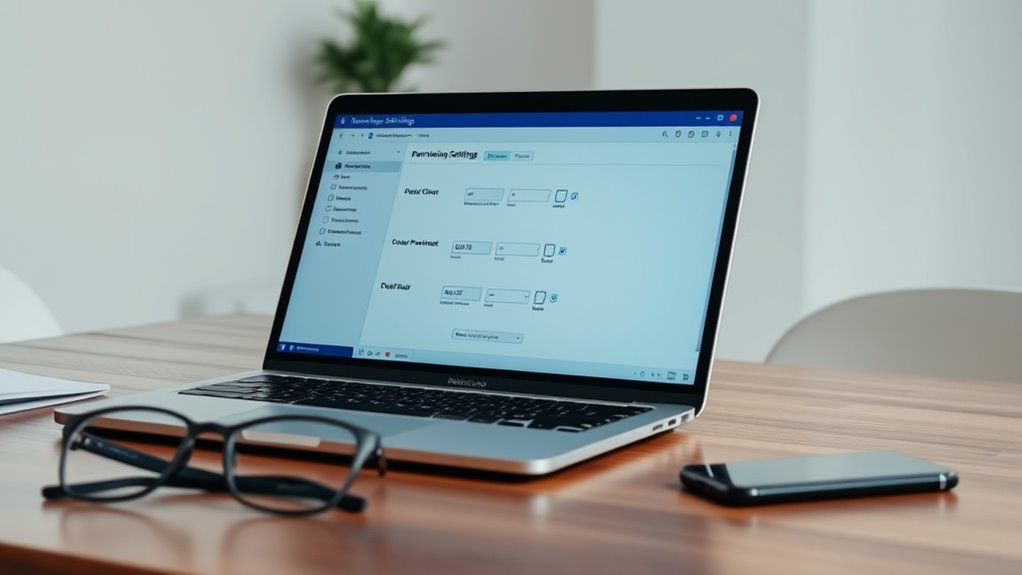To set permissions for shared documents, assess their sensitivity and choose appropriate access levels. You can assign viewers, commenters, or editors to individual users based on their roles, using platforms like Google Drive or OneDrive. Regularly review and update these permissions to keep your documents secure and aligned with project needs. Implement security features such as expiration dates or two-factor authentication for added protection. Continuing will help you master more about managing permissions effectively.
Key Takeaways
- Assess the document’s sensitivity and assign appropriate permission levels (Viewer, Commenter, Editor) accordingly.
- Use sharing settings in platforms like Google Drive or OneDrive to set specific permissions for individual users.
- Regularly review and update permissions to ensure only authorized people retain access as roles change.
- Restrict access to sensitive or finalized documents to essential team members to maintain security.
- Enable additional security features such as expiration dates and two-factor authentication for enhanced protection.
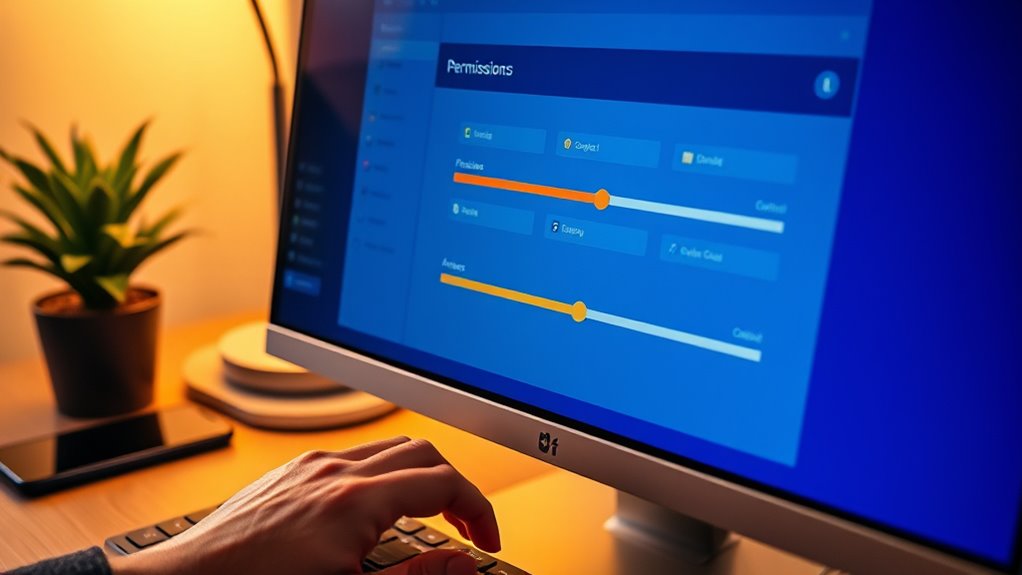
Have you ever wondered how to control who can view or edit your shared documents? Managing access is vital to ensure your information stays secure and only the right people can make changes. The key to this control lies in understanding access controls and permission levels. When you set permissions properly, you prevent accidental edits or leaks of sensitive data, giving you peace of mind and maintaining the integrity of your work.
Access controls are the mechanisms that determine who can access your shared documents and what they can do with them. These controls can be as simple as sharing a link with view-only rights or as complex as assigning specific permissions to individual users. Permission levels are the different tiers you assign to users, such as Viewer, Commenter, or Editor. Each level grants distinct capabilities: Viewer allows someone to see the document but not make changes, Commenter lets them leave feedback without altering content, and Editor gives full editing rights. By choosing the appropriate permission levels, you tailor access to match each person’s role, reducing the risk of unwanted modifications or deletions.
Access controls determine who can view or edit your shared documents and their specific permissions.
When setting permissions, start by considering the nature of the document. If it’s sensitive or finalized, restrict access to only essential people and assign them view-only or comment-only permissions. For collaborative drafts, you might grant editing rights to trusted team members. Most platforms, like Google Drive or Microsoft OneDrive, make it easy to manage these permissions. You can set default access levels for everyone with the link or customize permissions for individual users. This flexibility helps you control who can see or change your documents without creating unnecessary barriers or exposing sensitive information.
It’s also important to review and update permissions regularly. As projects evolve or team members change, permissions should be adjusted accordingly. Remove access from those who no longer need it, or upgrade permissions for team members who take on new responsibilities. This ongoing management keeps your shared documents secure and aligned with your current needs. Additionally, some platforms support granular permission settings that allow even more precise control over document access and editing capabilities.
In addition, consider using access controls to set expiration dates for permissions or enable two-factor authentication for added security. These extra steps help prevent unauthorized access, especially when sharing documents outside your organization. By carefully managing access controls and permission levels, you maintain control over your shared documents, ensuring they are used appropriately and remain protected. Taking a thoughtful approach to permissions empowers you to collaborate effectively without compromising security or data integrity.
Frequently Asked Questions
Can I Set Different Permissions for Individual Users Within the Same Group?
You can set user-specific permissions within a group, but it depends on the platform you’re using. Some tools allow you to customize access levels for individual users, even if they belong to the same group. This way, you can give certain users more control or restrict others without changing the entire group’s permissions. Check your sharing settings to see if user-specific options are available, ensuring you manage permissions effectively for each person.
How Do I Revoke Permissions Once They Are Granted?
Imagine gently guiding user access back into place; revoking permissions is straightforward. You start with a permission audit to review who still needs access. Then, navigate to your sharing settings, select the user, and adjust their permissions or remove access entirely. This process guarantees you keep control over user access, maintaining security and clarity. Regular permission audits help you stay updated and prevent unwanted access, keeping your shared documents safe.
Are There Default Permission Settings for New Shared Documents?
When you ask about default permission settings for new shared documents, you’re inquiring whether there are preset options applied automatically. Typically, default settings establish the initial permission inheritance, meaning new documents often inherit permissions from parent folders or organizational policies. You can usually customize these defaults to guarantee the right level of access from the start, making collaboration smoother and more secure without needing to adjust permissions manually each time.
How Can I Track Changes Made by Users With Editing Rights?
You want to track changes made by users with editing rights, and change tracking is your best tool. It visually highlights edits, making it easy to see what each user has changed. Additionally, you can monitor user activity through version history or activity logs, depending on your platform. These features help you keep a clear record of all modifications, ensuring transparency and control over collaborative editing.
What Are the Best Practices for Managing Permissions Securely?
To manage permissions securely, you should implement strict access control, ensuring only authorized users can view or modify documents. Regular permission auditing helps you track who has access and identify any unauthorized changes. Limit permissions to the minimum necessary, and revoke access promptly when no longer needed. Using role-based permissions simplifies management, and always review settings periodically to maintain security and prevent data breaches.
Conclusion
By setting the right permissions, you hold the key to your shared documents’ security, like a guardian watching over a treasure chest. Each permission level acts as a lock, protecting your valuable information from unwanted eyes. When you carefully choose who can view or edit, you’re planting seeds of trust and responsibility. Remember, your settings are the compass guiding your document’s journey—trust in your choices to keep your shared space safe and harmonious.