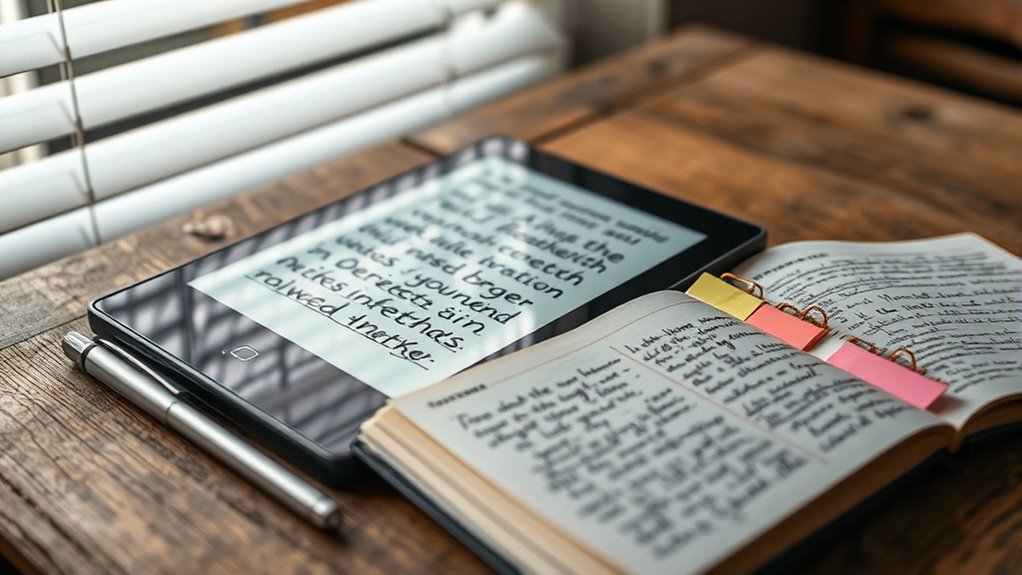To take notes on e-readers, you can use built-in annotation tools that let you highlight, add comments, and draw directly on the screen. Many devices support apps that enhance note-taking, and accessories like styluses improve precision. You can organize, export, and sync your notes across devices, making your study sessions more efficient. Keep exploring to discover how these features can transform your digital content interaction even further.
Key Takeaways
- Use built-in note-taking features like highlighting, annotations, and margin notes for active engagement.
- Utilize compatible apps that support exporting, cloud syncing, and advanced annotation tools.
- Access accessories such as stylus pens for precise annotations and note creation.
- Choose e-readers with customizable organization options for categorizing and reviewing notes.
- Leverage search functions within apps to quickly locate and review specific highlights or annotations.
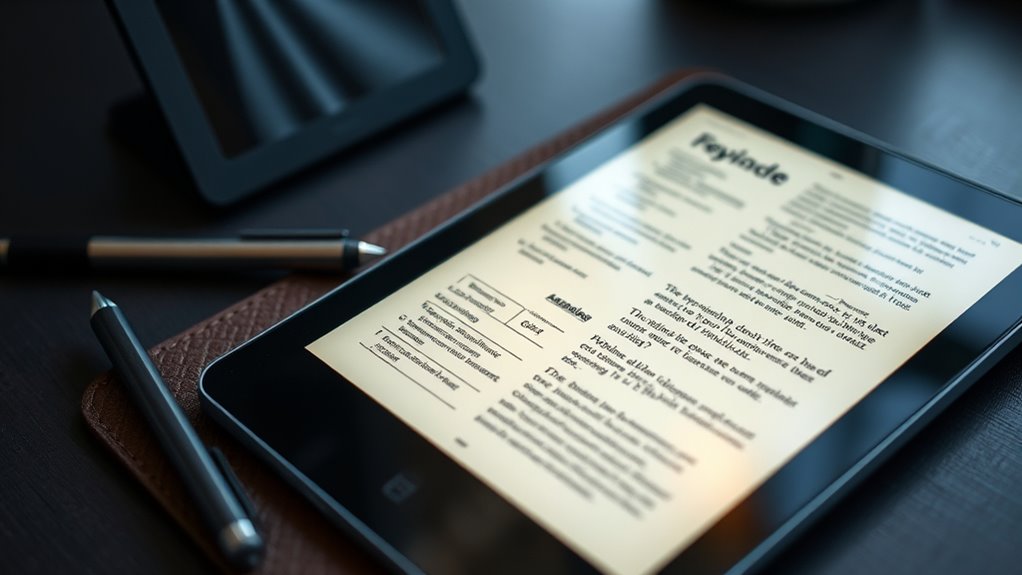
Taking notes on e‑readers has become an essential feature for avid readers and students alike, offering a convenient way to engage with digital texts. When you’re immersed in a book or article, the ability to highlight important passages and jot down quick notes directly on the screen can considerably enhance your comprehension and retention. Many e-readers come equipped with built-in highlighting techniques, allowing you to select text easily and mark key points without interrupting your reading flow. These highlighting techniques are intuitive—simply tap and hold to select a word or sentence, then drag to extend the highlight. Once highlighted, you can often categorize or organize your notes within the device, making review sessions more efficient.
Highlight and organize digital notes effortlessly with intuitive e-reader highlighting techniques.
Annotation tools further empower you to personalize your digital reading experience. These tools allow you to add comments, underlines, or even drawings alongside the text. For example, if a particular paragraph sparks a question or insight, you can quickly annotate it with a note that stays linked to that section. Many e-readers provide options to change the color or style of your annotations, helping you differentiate between types of notes, such as questions, summaries, or important facts. This feature mimics the traditional margin notes you might make in a physical book but with the added convenience of digital editing and organization. Additionally, understanding the types of highlighting techniques available can help you optimize your note-taking strategy.
You’ll find that some e-readers also support exporting your annotations, making it easy to transfer your notes to other devices or save them for future reference. Certain apps even offer cloud synchronization, so your highlights and notes stay updated across multiple devices. This seamless integration ensures you don’t lose valuable insights, whether you’re switching from a tablet to a smartphone or a dedicated e-reader. Additionally, many annotation tools allow for quick searching within your notes, so if you’re looking for a specific quote or idea, you can find it without flipping through pages manually.
The versatility of highlighting techniques and annotation tools on e-readers means you can tailor your reading and note-taking process to fit your learning style. Whether you prefer highlighting key points, making detailed margin notes, or simply marking sections for later review, these features make digital reading more interactive and productive. As you become more familiar with your device’s capabilities, you’ll discover new ways to engage deeply with your texts, turning passive reading into an active learning experience.
Frequently Asked Questions
Can I Transfer Handwritten Notes to My Computer Easily?
Yes, you can transfer handwritten notes to your computer easily. Many e-readers with digital handwriting features support note synchronization, allowing you to save your handwritten notes as digital files. You can usually export these notes via apps or cloud services, making it simple to access and organize them on your computer. Just confirm your device supports this feature and follow the synchronization process for seamless transfer.
Are There Specific Apps Optimized for Note-Taking on E-Readers?
Yes, there are note-taking apps optimized for e-readers, especially with stylus support. These apps enhance your experience by providing smooth handwriting, easy organization, and quick syncing with other devices. Look for apps that emphasize stylus optimization, like Nebo or OneNote, which are designed to make note-taking intuitive and seamless. With the right app, you’ll find capturing ideas on your e-reader effortless and more productive.
How Do I Organize and Search Handwritten Notes Effectively?
You can organize and search your handwritten notes effectively by using digital notebooks that support handwriting recognition. Tag your notes with relevant keywords and create folders for easy access. Make sure your e-reader app offers search functionality that converts handwriting into searchable text. Regularly review and organize your notes, and use the app’s search feature to find specific content quickly, saving you time and keeping your notes well-structured.
Do All E-Readers Support Stylus Input Equally?
Not all e-readers support stylus input equally, so you should check stylus compatibility before buying. Some models offer advanced note organization features, like folders or tags, making it easier to find your notes later. Others provide limited or no support for handwriting or stylus input. To maximize your note-taking experience, choose an e-reader with strong stylus compatibility and robust note organization options that suit your needs.
What Are the Best Accessories for Enhancing Note-Taking Experience?
You should invest in a high-quality stylus with good durability, ensuring it withstands frequent use. To protect your device’s screen, consider a screen protector that reduces glare and prevents scratches. These accessories enhance your note-taking by providing smooth writing and keeping your e-reader in top condition. Combining a durable stylus and reliable screen protector makes your note-taking experience more enjoyable and efficient, no matter where you are.
Conclusion
With the right apps and accessories, taking notes on your e-reader becomes like planting seeds in a digital garden—each note a sprout growing into a lush landscape of ideas. You hold the tools to turn your device into a personal notebook, where thoughts blossom and memories take root. Embrace these features, and watch your reading experience transform into a vibrant forest of knowledge, thriving with every note you jot down.